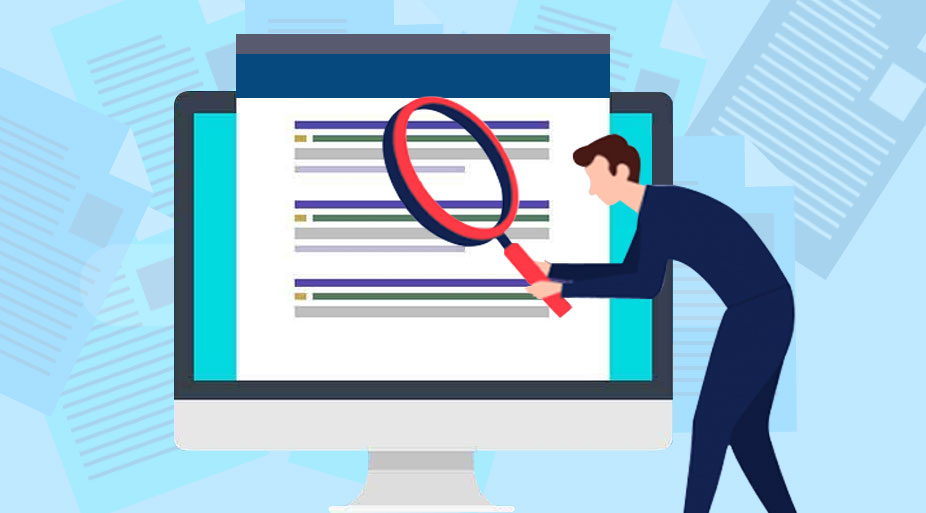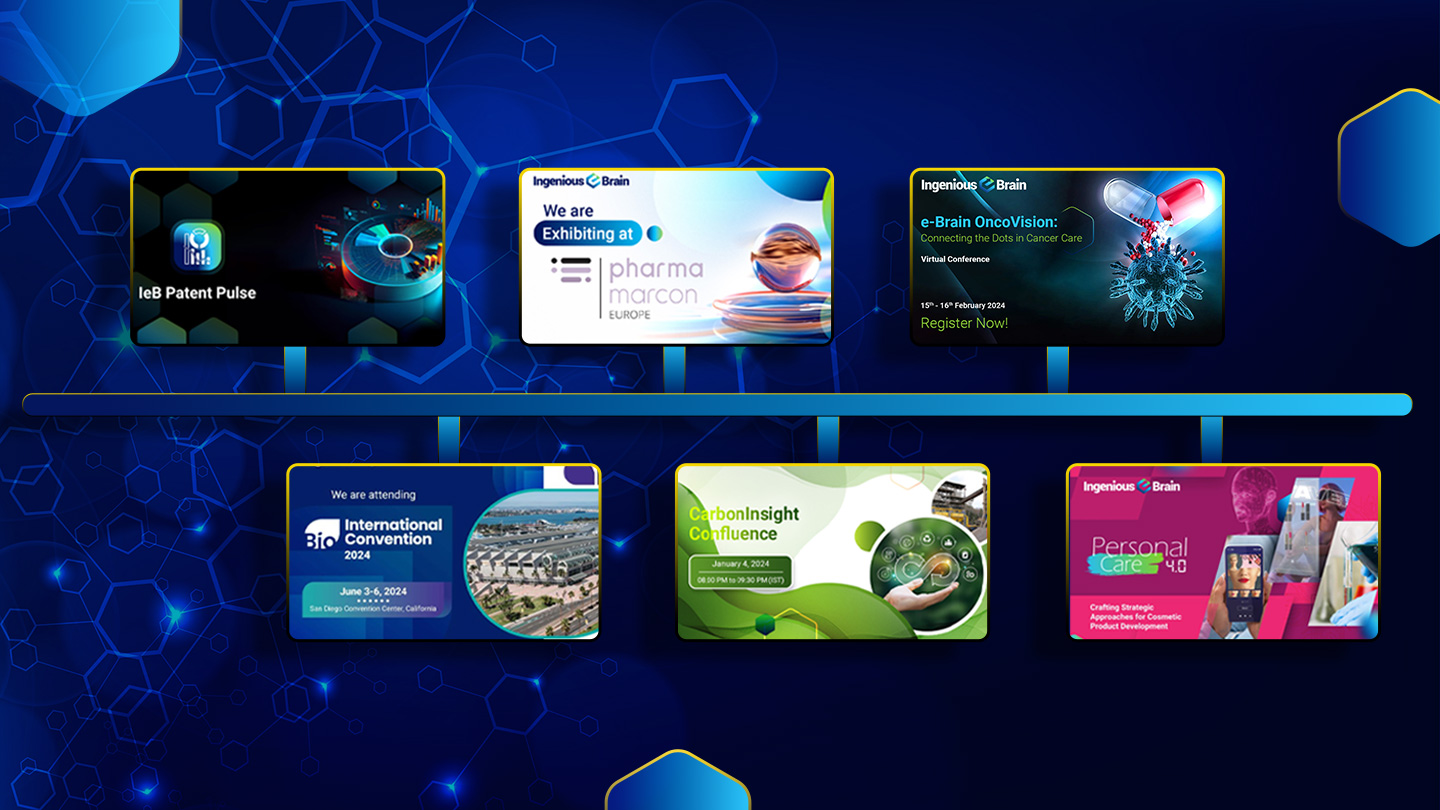An invalidity or opposition search is conducted to find patent and non-patent documents that could challenge the novelty and inventiveness of the claims of the patent. To show that a claim lacks novelty, you need to find a single document describing all of the claim’s features, and to show that a claim is not inventive, you need to find a single document or multiple documents taken together that make the claimed invention obvious to a person skilled in the art.
Benefits of Patent Invalidity Search
- Allows you to invalidate the patent claims for which the patent owner filed the infringement lawsuit.
- Determine the enforceability of your patents.
- Prepare an opposition/invalidity procedure against others’ patents.
- Prepare a defense against lawsuits claiming infringement of others’ patents.
- Continue business operations so that you are free to use the technologies without paying any settlement amount.
Our Process
Our experts go through the file history of the patent in question during invalidity and conduct a prior art search that takes into consideration the arguments raised by the examiner and the attorney/applicant.
An expert takes a close look at the specific patent claims that need to be invalidated, considers the patent’s priority date, and targets the prior art that is not listed on the face of the patent. Based on the results of our prior art search, and with the help of our search experts’ knowledge of patent laws, we aim to call into question the novelty or non-obviousness of the patent claim.
Our complete process for patent validity includes the following steps:
Step 1: Understanding and Quick Search
Preparing a detailed understanding of the invention based on information provided by the client and a quick search on Google and paid patent and non-patent databases and then identifying the list of key features and the novelty aspect of the invention based on information provided by the client.
Step 2: Keyword and Classification-based Search
The second step involves identifying keywords (for keyword-based search) and classifications, e.g. IPC, CPC, and USC (for Classification-based search) based on the understanding and the quick search conducted on Google and paid databases. We then prepare Keyword- and Classification-based Search strategies based on identified keywords, and classifications, and search-paid patent and non-patent databases. Optionally assignee – and/or inventor-based searches can be conducted.
Step 3: First Level Analysis – Screening
The third step involves conducting a first-level analysis (screening) of the extracted patents based on Title, Abstract, and Claims. A set of relevant patents are short-listed based on the screening process. The short-listed patents will be analyzed in detail in the next step.
Step 4: Second Level Analysis – Detailed Analysis
The fourth step involves conducting a detailed analysis and mapping against the key features of the short-listed patents identified in the previous step. Few patents can be further identified as non-relevant to the study.
Step 5: Citation, Assignee, and Inventor-based Search
The fifth step involves conducting a citation (cited and citing patents) search based on identified relevant patents identified in the previous step. Repeating Step 3 and Step 4 for the patents extracted from the citation search. We also identify top assignees and inventors from the relevant set of patents and conduct assignee – and/or inventor-based searches. Repeating Step 3 and Step 4 for the patents extracted from the assignee – and/or inventor-based search.
Step 6: Non-Patent Search
The sixth step involves conducting a non-patent search in various databases and identifying relevant prior arts. The identified prior arts will be further analyzed in detail and mapped against the key features.
Step 7: Report Preparation
Relevant results identified in Steps 4, 5, and 6 are compiled and MS Word or Excel reports are prepared with detailed claim charts.